How to Start & Successfully Run Your Own YouTube Channel
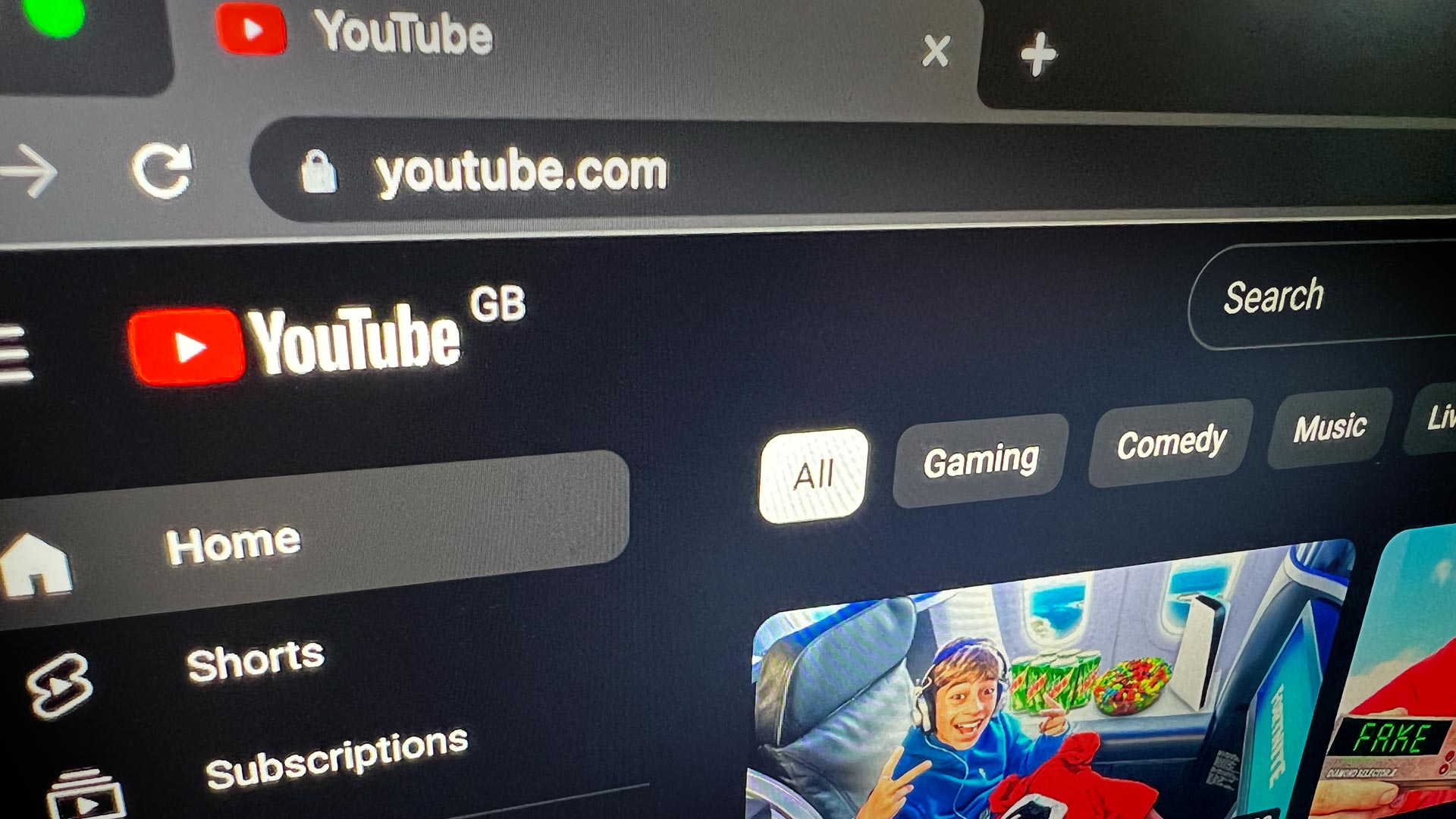
In this article, we will go through the steps on how you can create your own successful YouTube channel. We will also explore how to make money from vlogging through the Google monetisation features on YouTube.
Starting a video blog (vlog) can be a fun and rewarding way to share your thoughts, experiences, and interests with others. Here are some steps you can take to get started:
Choose Your Topic
The first step in starting a vlog is to decide what you want to talk about. This could be something you're passionate about, like a hobby or interest, or it could be more general, like your daily life or your thoughts on current events. Just remember that running a successful channel is like having a 'virtual tamagotchi' - it will need constant attention. If you are not interested in the subject, that will come across to viewers. (Or lack of them!)
Also take a look at channels that run content similar to your proposed videos and learn from them. What has the highest views? How long are their videos? What do their thumbnails look like? You can learn from their mistakes (and wins), all it will cost is time watching their content.
An example here to prove a point is bog snorkelling! A minority sport, but there are videos and even a World Championship. Sometimes producing videos in a small niche will get more views than reviewing the latest iPhone.

One tip here, from the image above you can see we have a Premium account. It is worth paying the small price per month to not watch ads. Money well spent if you are going to spend a lot of time on YouTube.
If you are looking to monetise your channel in the future, it is a good idea to explore the rates Google pays for clicks from different sector ads. For example, the payout for a click from a channel based on financial self-help could be a hundred times the amount for a click from a beauty vlog. A fact that any creator should be aware of if money is your goal from YouTube.
Create a YouTube account
In order to create a YouTube channel, you'll need to create a Google account. If you already have a Google account, you can use that. If you don't have a Google account, you can create one for free by going to their sign up page. Don't worry about the name as that will not be the name of your channel.
Set up your channel
Once you have a Google account, you can create your YouTube channel. Here, you'll be asked to choose a name for your channel and upload a profile picture and banner image. Hopefully you will have a good name for the channel already, make it memorable and easy to search for.
Get to know YouTube Studio well - you will be spending a lot of time in there!
You can customise the YouTube URL at a later date, the channel has to meet the requirements below.
- Have 100 or more subscribers.
- Be at least 30 days old.
- Have an uploaded profile picture.
- Have uploaded banner image.
What do I shoot on?
Depending on the type of vlog you want to create, you may need to invest in some equipment. This could include a camera, microphone, lighting, and any other accessories you may need. Don't let this stop you starting, many succesful YouTube channels are shot, edited and run entirely from mobile phones, even with 4K content!
If you do plan on shooting on a mobile phone, getting good audio is an area that can be a problem for a beginner. Unless you are behind the camera narrating as you go, you will need a separate microphone or your voice will sound distant. Take a look a the wireless systems from Rode that will improve your 'pieces to camera'.

What do I edit on?
Obviously our first choice here is Final Cut Pro. If you are on a Mac, there is a free 90 day trial from Apple. This will give you the ability to use our great commercial and free FCP plugins to make stand-out content. You might even brand your channel with one of our Themes.
There are free alternatives such as iMovie and Davinci Resolve, although the latter might be a touch complicated for a beginner. There are also paid plans for Avid and Adobe's Premiere Pro.
Use what you're comfortable with. Getting videos published to YouTube with iMovie might be a lot quicker than having the task of learning Adobe Premiere. The viewer doesn't care what your video has been edited on.
Plan and create your content
Once you've set up your channel, it's time to start creating content. This could include creating a series of videos on a particular topic, or just posting individual videos as you go. It's a good idea to plan out your content in advance and create a consistent schedule for posting new videos. This removes the stress of having to think up ideas on the day of posting.

It might sound simple, but a good wall planner with days planned as shooting, editing and YouTube Studio posting will help organise everything. Excuse the dodgy Photoshop, but you get the point.
Remember that you can repurpose clips from longer videos into 'Shorts'. YouTube sees these as new clips and they are perfect for watching on mobile phones.
Optimize your content
To help your videos get discovered, it's important to use relevant and detailed titles, tags, and descriptions. This will help your videos show up in search results and make it easier for viewers to understand what your videos are about.
In order of importance, you should concentrate your efforts on-
- Video Title -You can change this at a later date.
- Thumbnail - Again, you can change this whenever you like.
- Video Description - You have 5,000 characters available to describe your content. As this is all referenced by Google, make the most of the listing to help appear in relevant searches.
- Chapters -Although here is an option to automatically create chapters, doing it yourself will get better results. Checkout this excellent tool for Final Cut Pro.
- Playlists - Organise content into playlists for different subjects. YouTube sees each playlist as a new item.
- Hashtags - You can add three hashtags per video
- Tags - Once important, it is debatable if they are even worth doing now.
Spend time looking at the analytics for not only your channel, but for each video. YouTube very kindly plots a video's view performance over time so you can see what marketing effort has an impact, or not!

Engage with your audience
One of the best parts of vlogging is the ability to connect with your audience and build a community. Respond to comments, answer questions, and encourage your viewers to share their own thoughts and experiences in the comments section.
Don't forget you have access to the Community Tab if you have over 1,000 subscribers. Make a point of posting a message, image or poll here every day. It will show up in your subscriber's feeds and is a lot less hassle than having to make a video each time.

Promote your vlog
In order to grow your audience, you'll need to promote your vlog. This could include sharing your videos on social media, collaborating with other creators, and participating in online communities related to your topic.
Hopefully you will have checked that there is a similar 'Handle' available on the social media channels for you to post under.
Do NOT buy YouTube views from a third part source like Fiverr. Google are very aware about bots and this is a fast way to get a strike on your channel.
Although YouTube encourages the poster of videos to ask the viewer for likes & subscribes, avoid 'sub-for-sub' schemes and make sure that your content actually matches the video's title.
Monetisation
Possibly the goal for most YouTubers, although your channel needs to meet certain criteria to qualify for ad revenue payout.
- Follow all of the YouTube Channel Monetisation Policies.
- Live in a country/region where the YouTube Partner Programme is available.
- Have no active Community Guidelines strikes on your channel.
- Have more than 4,000 valid public watch hours in the last 12 months.
- Have more than 1,000 subscribers.
- Have a linked AdSense account.
The hardest metric here to hit is the 4,000 public watch hours. There is no fast way to achieving this figure, just keep posting videos that subscribers want to watch and promote them.

Also be careful if your channel has content made for children. This will affect the monetisation capabilities of your channel.
Even when you have hit all the requirements, it can still take time to get monetised, sometimes up to a month. We recommend clicking on the 'Notify me when I'm eligible' link in the monetisation tab of YouTube Studio, Youtube will then let you know when you can apply.
Keep going!
You won't be a YouTube star overnight (Unless you film a martian landing in your back garden!) so keep posting the content. Google rewards a regular posting pattern of videos and you will be more likely to get discovered by new viewers.
And remember, content is king. Good content that is slightly rough around the edges will always get more views than a dull video with professional levels of production.
This can seem a long disheartening slog at the beginning, but remember, this is where most people give up. Get through the first six months to a year, put the regular hard work in and you should see the rewards.
Good luck!
1 Response
Leave a comment
Comments will be approved before showing up.
Also in Tutorials

AI Wrote a Final Cut Pro Theme Tune - It's Not Bad Either!

What? Can AI Collapse a Final Cut Pro Multicam? Episode 3



BenB
January 15, 2024
One of the more sound and intelligent articles on this subject. I’m about to start a YT channel for my retirement business (dog training) and have done a fair bit of research. This is everything important on one place, made simple. Thanks for this post!!!!!