How do I get rid of these vertical lines on my Final Cut Pro X timeline?

In this tutorial we explain why the lines are there in FCPX and how to remove them.
'Unwanted vertical lines' are fast becoming one of the biggest problems new Final Cut Pro X editors encounter. What are those lines and cross-hatching on the FCPX timeline? We explain why they are there and how to remove them.
Spend any time on a Final Cut Pro X forum or Facebook page and without fail you will see this question posted:
"How do I get rid of those vertical lines (and/or hatching) on my Final Cut Pro X timeline?
The simple answer is you can't, well you can, but not within that timeline. You first have to understand why they are there.
The lines indicate the start and finish boundaries of a Compound Clip. A Compound Clip is like having another timeline within a single clip or 'container' on a project timeline. If you are familiar with Final Cut Pro 7 or other NLEs, then you probably understand the concept of nesting.
Editing within a Compound Clip is easily done by mistake, as apart from the lines and hatching, a Compound Clip opened up looks like a normal FCPX Project timeline.

Below is the Compound Clip in the original Final Cut Pro X Project timeline, you can see the Compound Clip icon on the top left of the clip.
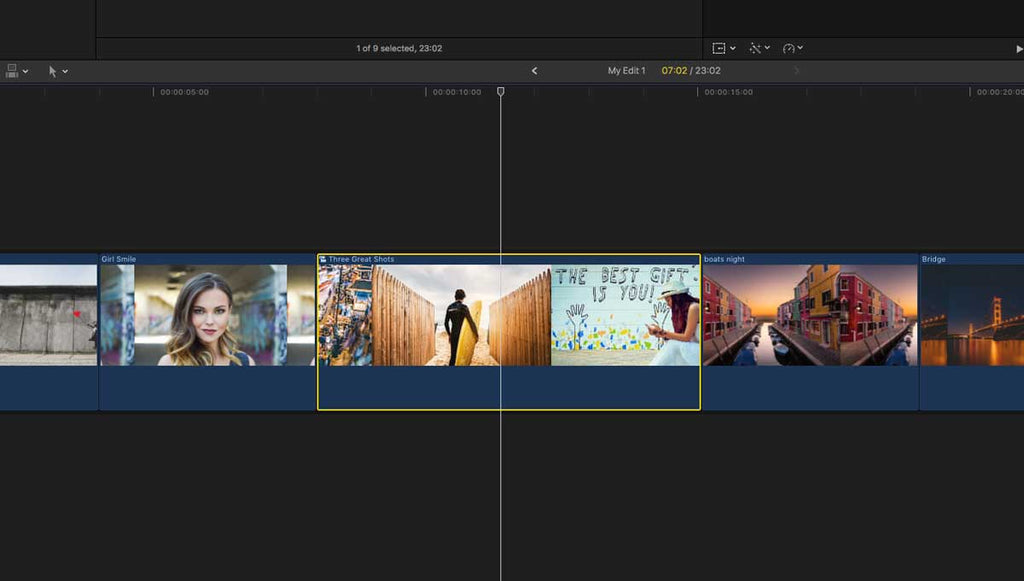
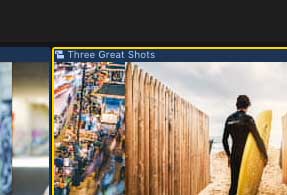
So, to lose the lines, all you have to do is find the original Project in the Browser and edit on that timeline.
In the image below you can see that the Project you want has the clapperboard stripes on the top of the icon. A double click on that will open it up. If you are lucky, you might be able to return to the original Project by clicking on the back chevron in the status bar on the left of the timecode display.
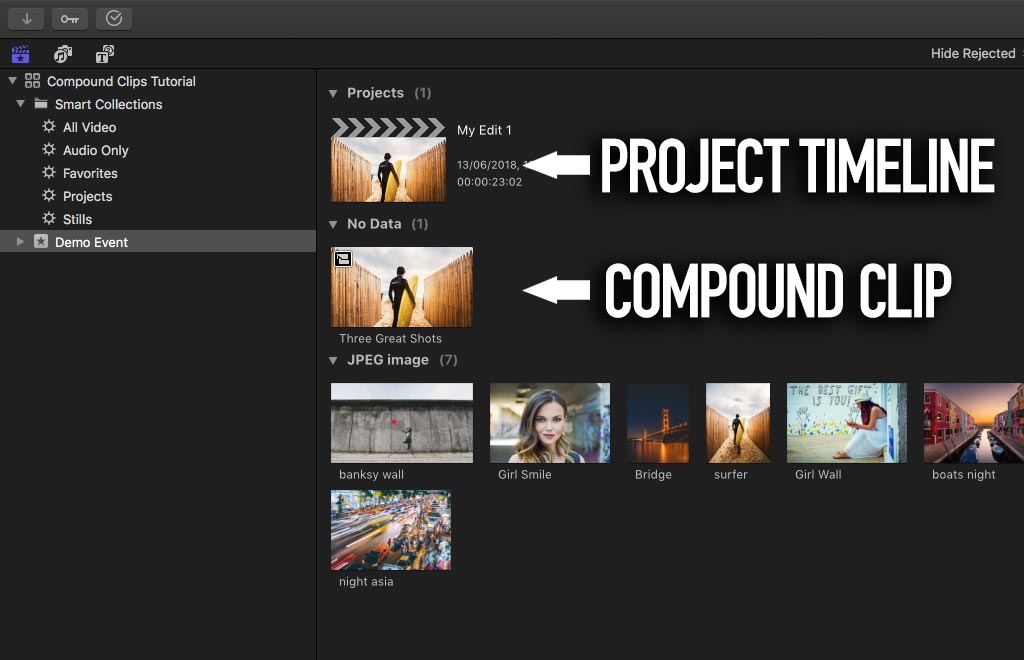
So now that you are back editing in the correct Project, what if you don't want a single Compound Clip in the timeline (with all your previous edits) and you would like separate clips?
No problem, select the Compound Clip on the original timeline and then either choose Break Apart Clip Items in the Clip Menu or use the shortcut Shift CMD G.
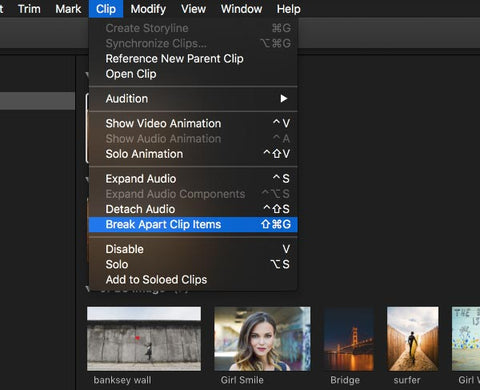
Then you should have all your previous hard work back in the original Project timeline!
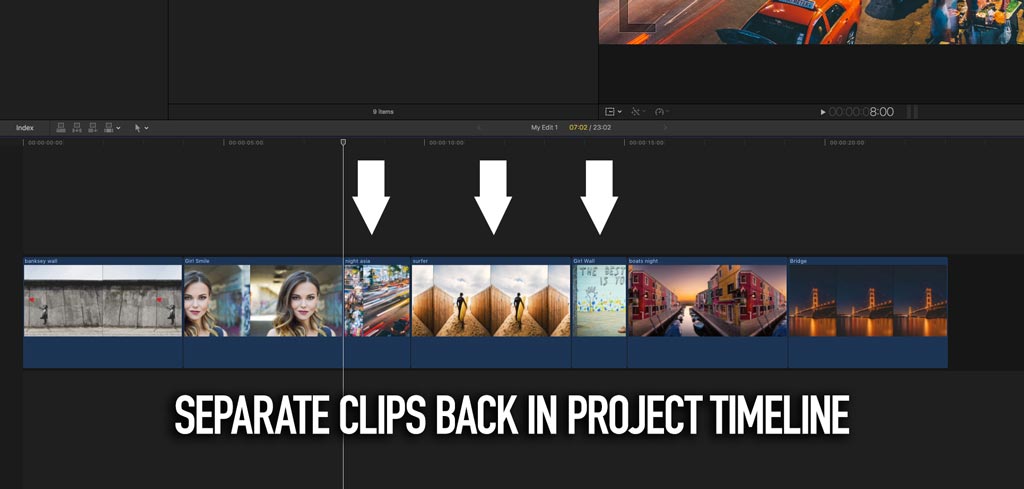
We don't want you to think all Compound Clips are evil, they are a very helpful tool within FCPX. They allow an editor to add multiple items such as a key and fill or multiple graphic layers on their own 'mini timeline'. Then FCPX sees the combined media as one clip which can be moved or trimmed just like a normal clip.
Leave a comment
Comments will be approved before showing up.
Also in Tutorials

AI Wrote a Final Cut Pro Theme Tune - It's Not Bad Either!

What? Can AI Collapse a Final Cut Pro Multicam? Episode 3


